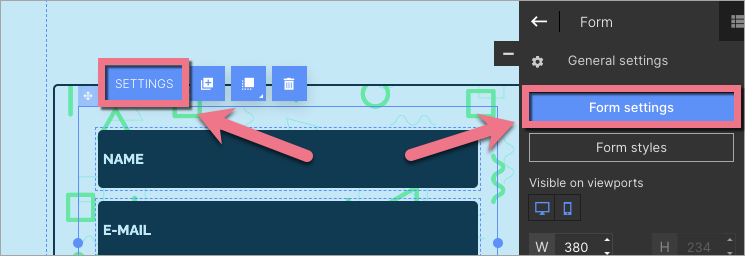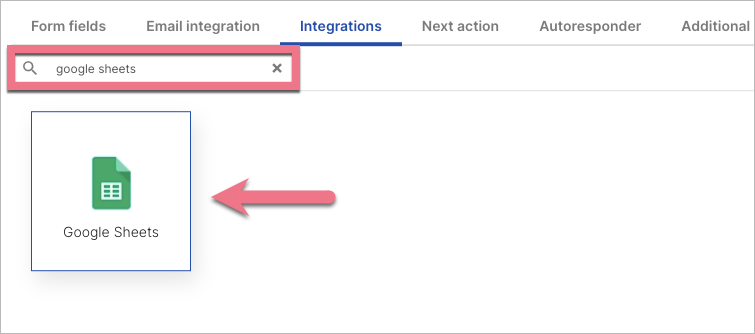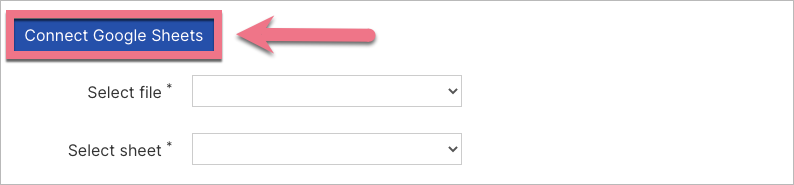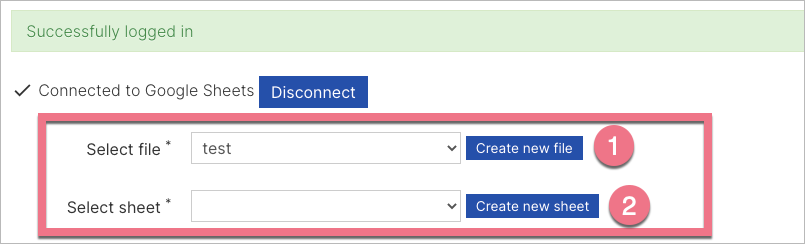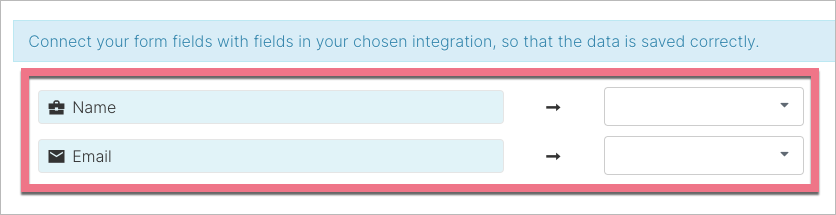How can we help you?
- Help Center
- Integrations
- In-app Google Sheets integration
In-app Google Sheets integration
 Magdalena Dejnak
Magdalena Dejnak
Integration with Google Sheets enables you to easily collect data from leads obtained from forms on landing pages or pop-ups, and save them directly in your Google Sheets.
- You can also connect your landing page with Google Sheets via Zapier to manage leads and data with spreadsheets.
IMPORTANT: Once you connect form fields with columns in a Google sheet the field attribute names will be renamed to the column names in the sheet. If you are using field attributes in an integration with another tool, keep in mind that this integration may not work when connected with Google Sheets.
Connect your form with Google Sheets
1. Log in to your Landingi account, then go to the editor.
2. Click on the form and go to its Settings.
3. In the Integrations tab, choose Google Sheets. You can use the search bar to look for the integration. Type the name and press enter.
4. Click the Connect Google Sheets button. You will be prompted to log in with your Google account. Allow the integration to access your Google account.
Here, you can check if you want to include in a sheet the date the lead was generated:
5. Choose file and sheet:
(1) In the Select file field, select the file from the list to which you want to send lead data from your form or create a new file by clicking the Create new file button (the created file will have the same name as the landing page).
(2) In the Select sheet field, select the sheet on which the lead data from the form should be saved or create a new sheet in the selected file by clicking the Create new sheet button. The sheet name can not consist of any special characters or numbers.
6. Connect fields from your form with columns in your Google sheet. Save and close.
IMPORTANT: Remember to name all the columns to which form field should be connected. Connect all columns with fields and do not leave them as "none" – then the leads will not be registered.
7. Publish your landing page and check if the data from the form is sent to your Google sheet correctly.
NOTE: Keep in mind that Google Sheets are a third-party solution and are continually being developed. We do our best to keep this guide updated, but if you come across any changes in the set-up process, let us know.
Browse all integrations in our Integrations Catalog to see tools you can connect Landingi with.
Was this manual helpful?