How can we help you?
- Help Center
- Integrations
- Overview
- Email integration (lead notification with form details)
Email integration (lead notification with form details)
 Patrycja Szurgacz
Patrycja Szurgacz
In this guide, you will learn how to integrate your form to receive leads that include the data submitted by users. With this integration, you can define the recipient of the email (it doesn't have to be your account email).
If you want to get notifications to your account email about a new form entry without the details of the form – read How to enable lead notifications (without form details).
Email integration
1. Log in to the Landingi platform and go to the editor.
2. On the left side of the editor, find the Form widget, then drag and drop it into the active area.

3. Click on the form to start editing. Go to Settings from the context menu or toolbar on the right side of the editor.
4. Go to the Email integration tab. This integration allows you to connect a form on a landing page or a pop-up with an email address and another in-app integration (see the Integrations tab).
(1) Use the toggle to turn on the integration.
(2) Enter the email address that will receive the form data. You can add more addresses separated by commas. Leave this field empty if you want the data to be sent to your account email. You can also enter the email title.
5. Click Save & close.
Message delivery time
The leads are sent by an external system, and usually, emails are delivered immediately or within minutes; however, we cannot guarantee that 100% of leads will be delivered without delays. Keep this in mind as you plan your campaign.
Browse all integrations in our Integrations Catalog to see tools you can connect Landingi with.
Was this manual helpful?