How can we help you?
- Help Center
- Creation
- General settings and the editor
- AI + Text – generate landing page content with the power of AI
AI + Text – generate landing page content with the power of AI
Our Text widget has been upgraded with AI technology! This means that creating landing pages has become even faster thanks to the use of AI-generated text.
Our AI feature is based on ChatGPT. To generate accurate texts, the tool requires some information from you. While it can function with minimal data, the more thorough your input, the more detailed the results will be.
Landingi AI + Text feature is currently in its BETA phase, giving you the opportunity to make a significant contribution to its development. Generate text and provide us with your feedback to aid us in improving the feature further. Your input is crucial in determining what we still need to work on.
Check our interactive demo to see how the AI + Text feature works.
How to use the Generate with AI feature?
1. Navigate to the editor and click any Text widget (or add a new one).
2. Click the Generate with AI button in the context menu.
3. You will see a window divided into two parts: the left side (1) is where you can give the AI hints about what you want to get. On the right side (2), you'll find the text that the AI has generated for you.
4. Enter the information from which AI will generate texts for you.
- Write the company/product name (only this field is required).
- Describe the product/service focusing on the most important values.
- Specify the goal of the landing page: sale, sign-up, release announcement, etc.
- Select the language of generated content.
- Choose whether you want to generate content for the entire landing page (you will get 5 texts in headline+description format) or for selected sections (you can select up to 5 sections).
- Enable the Give me more power option if you want to enter even more prompts.
5. After enabling the Give me more power option, you can edit three more fields:
- Describe your target audience for the landing page and offer.
- Select the tone of the content: professional, persuasive, humorous, etc. Tailor it to your audience.
- Specify the benefits of your offer – focus on how your product/service can make users' lives easier.
6. If you want to clear all the fields at once, you can do so by clicking Clear form (1). If you have entered all information, click Generate content (2).
7. It may take a few minutes for AI to generate the texts. During this time, you can close this window and return to editing the landing page. You can come back to the generated content by clicking the Generate with AI button next to any Text widget.
8. The generated copy will be divided into sections, as well as headings, paragraphs, expansions, etc. Under each piece of text, you can see the Apply text button, which will paste the selected content into the text widget.
9. If you are not satisfied with the content, you can click Generate again to get new results.
10. To use the generated content, access the generator through the Text widget where you want the copy to be displayed. Then, click on the Apply text button next to the desired text that you want to load onto your landing page. The content will immediately appear in your project.
11. You can now adjust the Text widget: its size, position, font, etc. When you click Generate with AI again, you will see the same window, with the previously generated content.
Don't forget to click Give us feedback in the generator window to tell us what you think of our new AI feature!
Was this manual helpful?